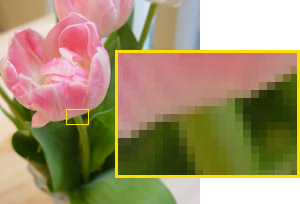When I first began looking around in Microsoft Access, I was a little overwhelmed by the options and really where to being. But after I learned how to create tables and run reports or queries on them, it began to fall into place. There is a great definition within Wikipedia about Microsoft Access. This definition gives you a quick look at what "real" people out there think of Microsoft and how it can help. Now you might be asking yourself...Why or what would I use Microsoft Access for? Well many people have created simple databases that can help manage data at their workplace. This will demonstrate your value to your company and help improve data management. You may also want to use a database at home for you personal contacts or if you have a business ran from your home.
There are so many great features within Microsoft Access that caught my attention, such as being able to lock certain areas so others can only view them and not edit them. This is beneficial within my company because we need to ensure some lanes of data is not changed. Here is a few great reasons other have used Microsoft Access:
- Its cheap
- Its easy
- Development costs less
- Prototyping is a snap
- Its easy to upsize
- Its a one time fling
- It can provide a quick fix
- Flexible changes
- It communicates with Office
- It offers connectability
So take time to look around and see what you maybe able to accomplish it in. There are any free references online that will walk you through how to operate the system or build a database that will benefit you. <Hyper>gurl does a great demonstration on how to create a database from scratch with great videos to walk you through it.
Good luck!!